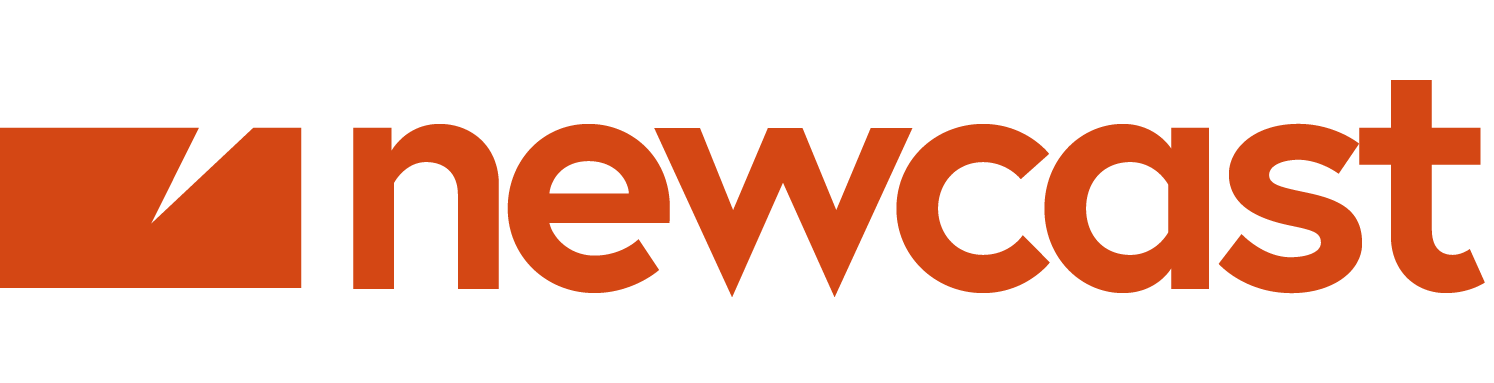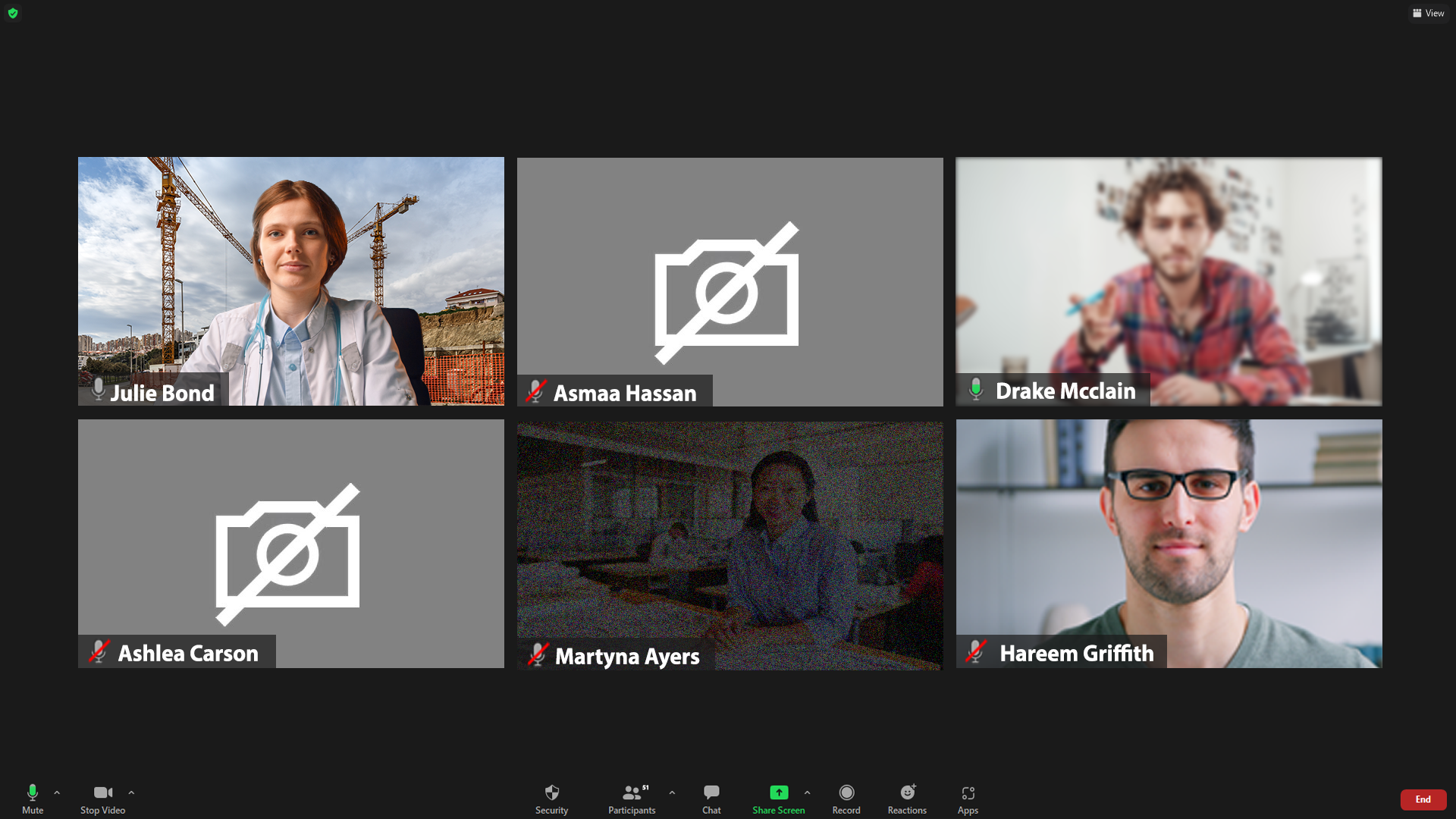How to look your best in your next online video meeting
We’ve all been there, it’s Monday morning, you’re in an important Zoom call with your colleagues about a big up-coming project, and you are wishing it had just been sent as an email instead.
Someone is laying in bed, a baby is crying, you can hardly see or hear your boss, and Sam may be wearing a shirt and tie but he’s still only in his underpants and everyone can see. It’s just a disaster. Well, with a little help you can change all of that.
At Newcast, we do remote live streams all the time because of lockdowns across Australia, and we want you to look your absolute best when presenting from home.
So here are some tips on how to improve how you look on your next Zoom, whether it be a work meeting, or you’re presenting remotely on one of our webinars.
Don’t just settle for this
When making a video call, despite the name, your audio is still the most important factor to consider.
Audio is so important when you’re presenting, as it is after all how you are communicating. Think back to your last call, what bugged you the most? It was quality of the audio wasn’t it? Was it cutting out? Was it echoey? Was it too quiet? Audio is the first thing you need to perfect to make sure your presentation is impeccable.
While it may be daunting, it isn’t hard to fix these issues. Start by considering your environment. Look around the room you are sitting in. Is it full of shiny, flat surfaces? Are you sitting next to the fridge? Is there someone else nearby making noise?
Find a space in your home that is quiet and preferably has a door that can be closed. Some good examples of spaces would be: your living room, a dedicated home office, or your bedroom if there is space for a desk. You are looking for a space that isn’t too large or open, nor is it empty, with nothing but reflective surfaces for your voice to bounce off. Some bad examples of spaces are: your new granite kitchen countertop, the bathroom, your front veranda with a view onto a busy street; or next to a construction site.
This could be you!
Now that you have chosen a quiet and suitable space, it is time to consider the equipment in-front of you.
If you are restricted to using only your laptop or phone, there are still a few things you can do.
Sit comfortably close to your laptop/phone – the inbuilt microphone on these devices only has a small radius that it can pick up your voice, so there can be a big difference in volume between speaking directly to your device, versus leaning back in your chair and speaking from a distance.
For good practice you should speak at the same level that you would if you were having a face to face conversation, however, slowing the speed at which you speak by about 25% can make a huge impact on how clearly your words come across, and how well you are understood at the other end.
Avoid looking down and speaking into your desk, as it will muffle your voice significantly. If you are reading from notes, try leaning them to be at the same height and position as your laptop instead.
If you wish to improve the quality of your voice, it is worth looking into using an external microphone.
Most mobile phones these days come with earphones that include a built-in microphone. This microphone is generally the same quality as the inbuilt one in your laptop/phone, however it has the benefit of remaining in the same place in proximity to your mouth. This means if you do move around, your microphone is always the same distance from you and your voice will stay consistent for your audience.
If you would really like to wow the staff at your next meeting, consider investing in a more professional external microphone. Try searching for a USB podcasting microphone, or streaming microphone. These are often already configured for instant use with a computer and will sound leagues ahead of the built-in microphone on your computer.
Good practices
Your voice sounds amazing! What’s next? Lighting.
Most people do not consider how important light is when using a video camera, and how only a few little steps can make the world of difference. A camera is doing a lot of work behind the scenes to automatically adjust its perimeters to give you the best image, however there are things you can do to help it out.
If you are sitting in a dark space, the camera will raise it’s gain – the term used for the camera’s sensitivity to light. This might sound great, but by increasing the sensitivity, the image will degrade in quality, and become pixelated and/or grainy.
While you shouldn’t sit in the dark, that does not mean go and sit in front of the nearest window with the sun blazing in, as this can cause other issues. Cameras will adjust for the brightest part of an image, which means it will adjust for the sunlight behind you, leaving your face silhouetted. For best practice you should sit in a well-lit room, out of direct sun light, and with the lights on.
Ceiling lights that are right above you will not give you flattering light, as it will shadow your face, so consider any kind of soft lighting that you can have on in front of your face. Your goal is for the light on you to be as flat and even as possible.
If you would again like to take this to the next level, a cheap Ring Light positioned just above your camera will provide a nice, clean light source for the camera to adjust for and make you look a million bucks.
Now you sound great and you look fantastic. The last thing to consider is the camera you are using and its position relative to you.
It is good practice to give your lens a wipe down with a microfibre cloth prior to using it. The position of most laptop cameras is also where you open it, meaning it is not safe from grime or fingerprints that can cause your image to appear blurry.
Next, you want to position your camera so that the lens is roughly at the same height as your face. This will make you look the most natural and is the most flattering angle. Try to avoid sitting the laptop on your lap or the desk below you, pointed up. No one wants to see up your nose, or see your double chin. Sit your device on top of something – even a pile of books – so that the camera is as in line with your face as much as possible.
It is also important to be mindful that you do not have any video filters currently running. You don’t want to be joining a meeting as a talking cat or poo emoji!
If you find yourself really wanting to stand out, you can purchase a dedicated video camera to use. Camera technology, while advancing quickly, is still quite a costly investment if you are after quality. For everyday video calls the inbuilt camera in your laptop will do a great job, however if you do want more, a dedicated USB Webcam will give you a much better image. A quality camera will have improvements over an in-built camera such as dynamic range, sensitivity to light and resolution.
By following these steps, you will sound better, people will be able to see you and you will look great! But not only that, you will find your video calls are more productive, have better engagement and you will no longer be dreading them.
At Newcast we give this advice to clients all the time, to maximise the quality of their presentations when doing virtual events and webinars. Needing to go remote with your event? Needing to make your Zoom meeting looking professional? Contact us today about what we can do to enhance your next Zoom.